Showing the single result
Show Filters
No listing found.

Your trusted destination for electric vehicle information, comparisons, and charging station details. Listings may not be accurate. Check the official website or visit a showroom.

Your trusted destination for electric vehicle information, comparisons, and charging station details. Listings may not be accurate. Check the official website or visit a showroom.
© 2024 Nepalevs.com. All rights reserved.
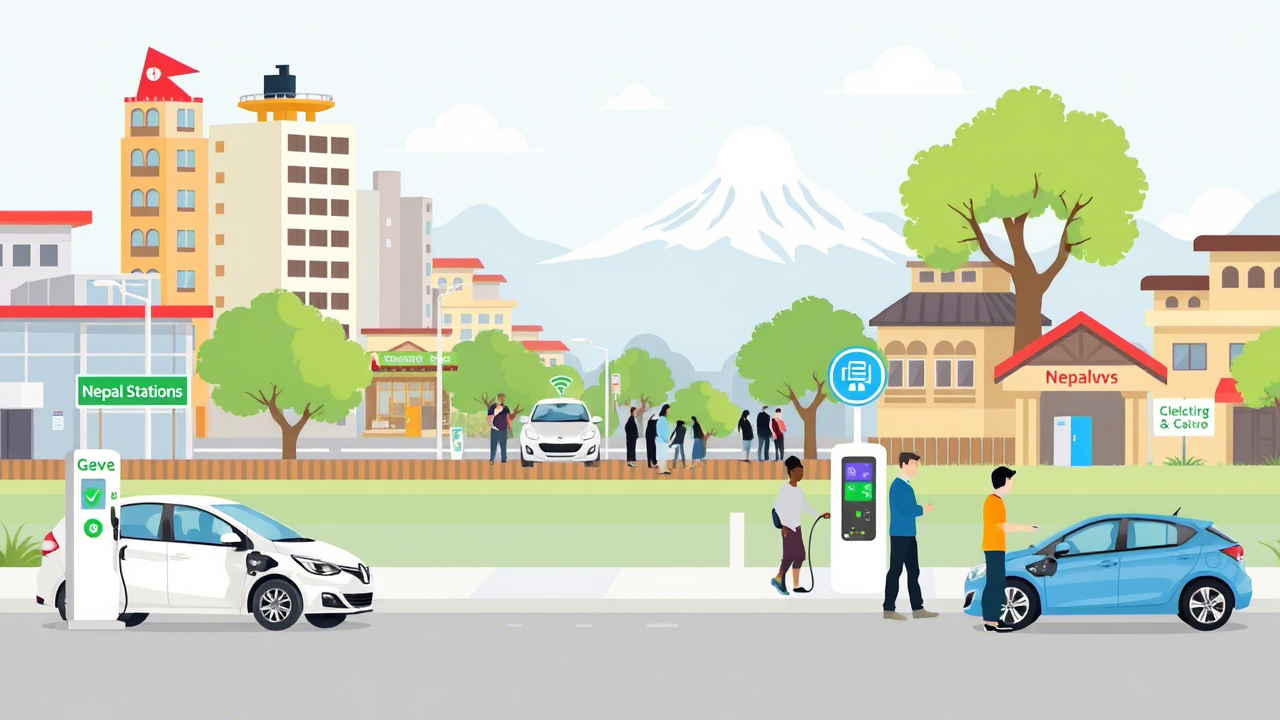
Each map pin represents a charging location/station. The color of the map pin indicates the types of Charger shown in the illustration below
![]() Green : This color on the map means the charging station has both CCS and GBT chargers available. It indicates a versatile station that supports multiple fast-charging standards.
Green : This color on the map means the charging station has both CCS and GBT chargers available. It indicates a versatile station that supports multiple fast-charging standards.
![]() Red : This color shows that the charging station has only CCS chargers. Look for this if you need a CCS-compatible electric vehicle.
Red : This color shows that the charging station has only CCS chargers. Look for this if you need a CCS-compatible electric vehicle.
![]() White : This color indicates that the charging station has only AC chargers. It’s ideal for slower charging options, often found at standard stations.
White : This color indicates that the charging station has only AC chargers. It’s ideal for slower charging options, often found at standard stations.
![]() Blue : This color marks a charging station that has only GBT chargers. It’s commonly used in regions where GBT is the standard.
Blue : This color marks a charging station that has only GBT chargers. It’s commonly used in regions where GBT is the standard.
![]() Black : This color represents a charging station with only 15A Plug chargers. These are typically for basic, low-power charging needs.
Black : This color represents a charging station with only 15A Plug chargers. These are typically for basic, low-power charging needs.
A handy way to get an overview of which chargers are available along a specific route. Enter the place of departure, destination, and then click on “Get route”. See the list of chargers along your route or use the map to explore. The route planner is opened by clicking on the route Buttom in the upper right corner next to the menu.
Differnt Charing App is required to Charge your ev in Different Stations , Listing App you Can download from Play strore and apple Play
For Apple For Android
Step 1: Enter Station Basic Information
Station Name:
In the “Station Name” field, type a unique name (e.g., “Kathmandu Eco Station”).
Station Address:
In the “Station Address” field, enter the full address (e.g., “Thamel, Kathmandu, Nepal”).
The map pin will update to show the location. Drag the pin to the exact spot if needed
Company Name (Optional):
In the “Company Name” field, enter the operating company (e.g., “CG, Yatri, Tata, Private”) if applicable.
Phone Number (Optional):
In the “Phone Number” field, enter a contact number (e.g., “9801234567”) if available.
Step 2: Add Charger Details
Initial Charger:
Connector: Click the “Connector” dropdown and select a type (e.g., “CCS2″”G/BT”).
Number: In the “Number” field, enter the number of chargers (e.g., “2”).
kW: In the “kW” field, enter the power rating (e.g., “40”).
Add More Chargers (if needed):
Click the “Add Another Charger” button to add a new set of fields.
Repeat the process for additional chargers (e.g., select “CCS2/AC/GBT”, enter “3” for number, “7” for kW).
Step 3: Add Optional Details
Amenities:
In the “Amenities” textarea, enter any facilities (e.g., “Restrooms, Cafe”).
Open Time:
In the “Open Time” field, enter the operating hours (e.g., 24 hours “8 AM – 8 PM”).
Extra Note:
In the “Extra Note” textarea, add additional information (e.g., “Fast charging available”).
Step 4: Submit the Form
Action: Click the “Submit” button.